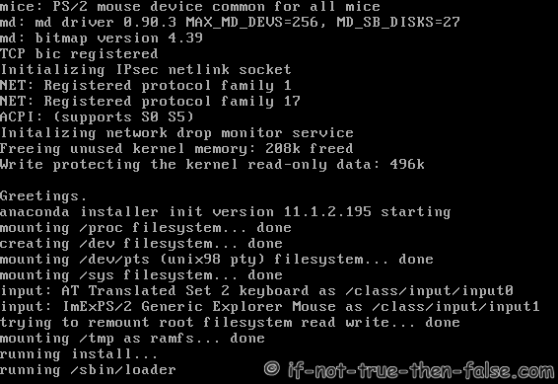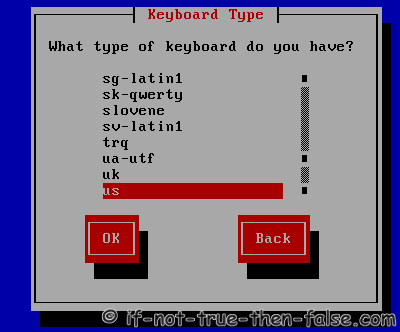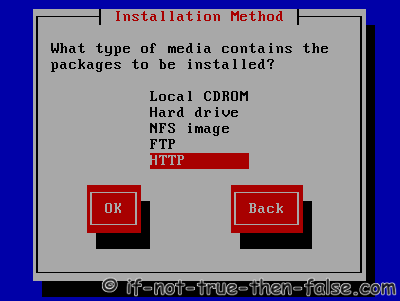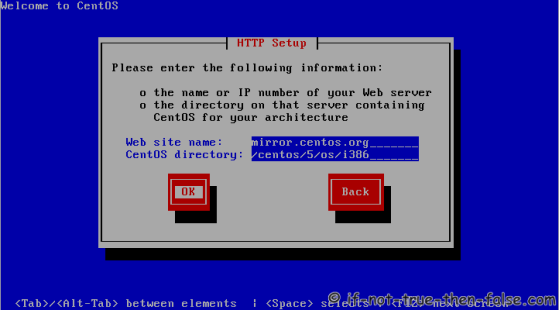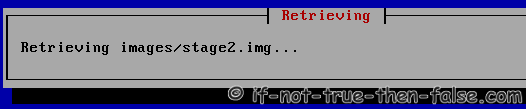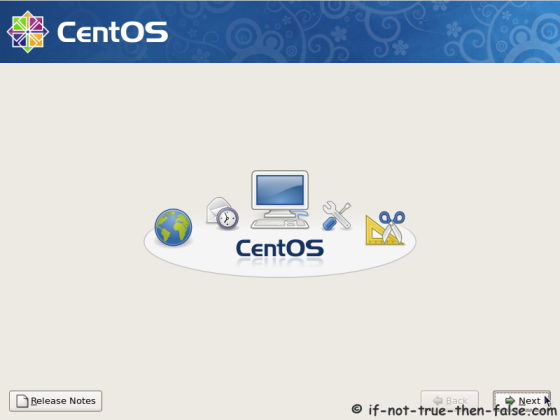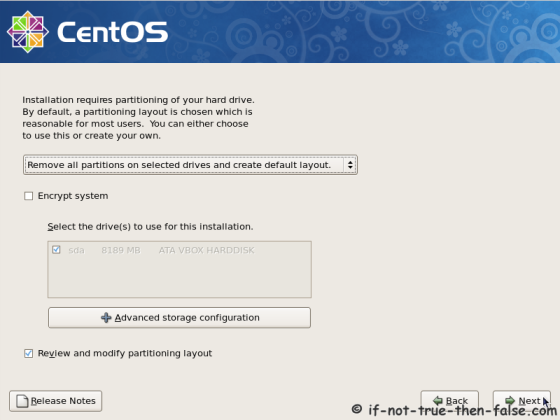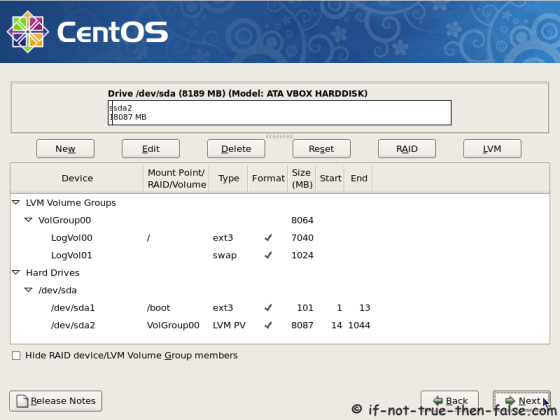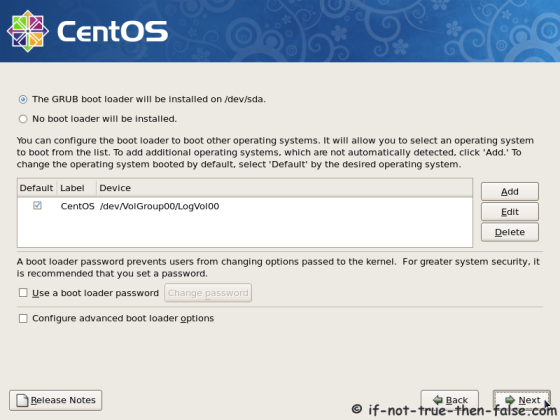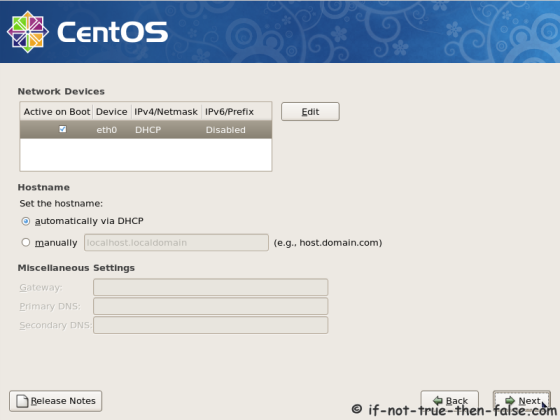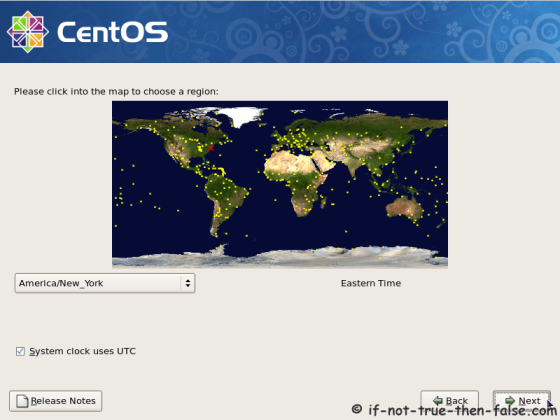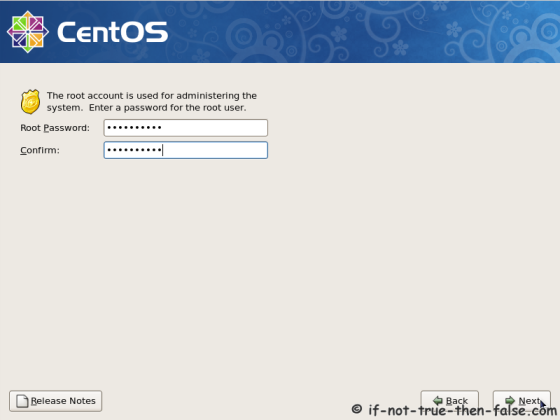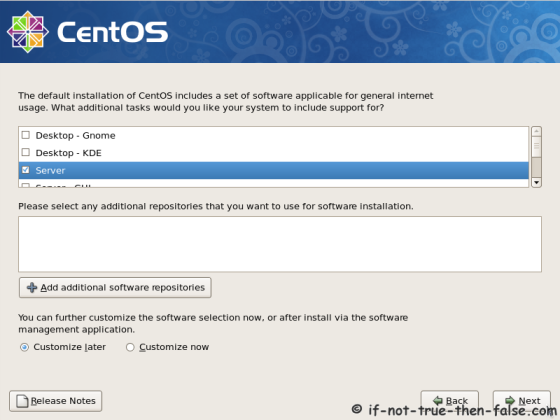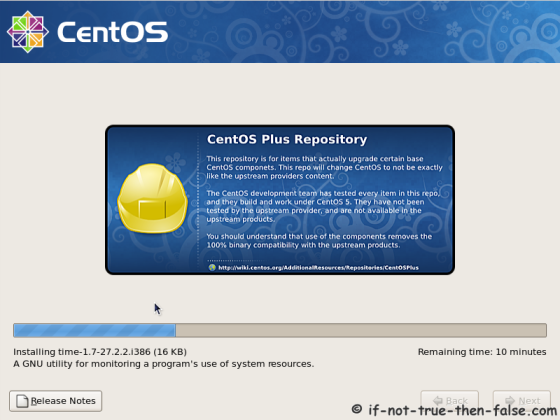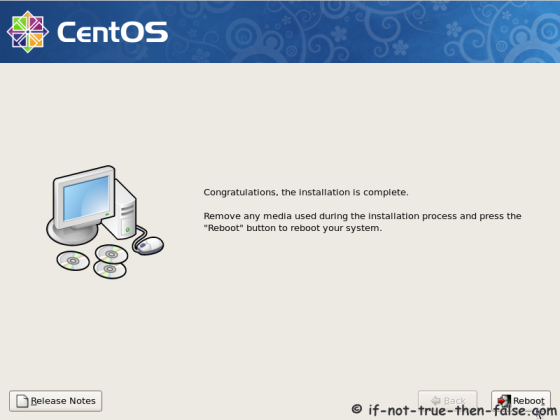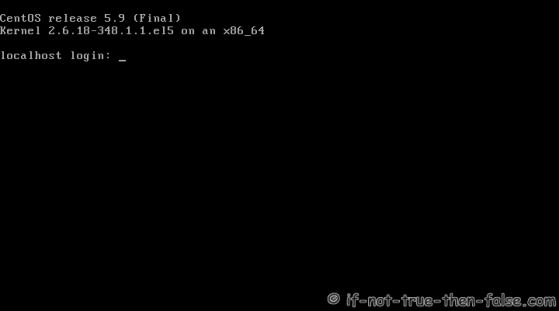Kloxo Panel adalah free control panel
yang Paling powerfull Untuk Versi Free isinya hampir sama dengan
Cpanel, bahkan banyak orang yang mengatakan ini adalah kloningan dari
cpanel
Install kloxo sangat mudah sekali dan
control panel hosting ini adalah free control panel yang saya anggap
paling powerfull/ yang paling lengkap dari pada yang lain.
Yang harus disiapkan adalah:
- Sebuah dedicated server atau virtual berjalan CentOS atau Red Hat EL 5.x. CentOS 6.x saat ini tidak didukung.
- Paling sedikit 256 MB RAM (cukup untuk menjalankan Yum).
- Paling sedikit 2 GB ruang disk untuk layanan Kloxo dan terkait.
- Jika Anda dipartisi disk Anda secara manual, pastikan Anda memiliki
tmp / besar. Kloxo menggunakan / tmp untuk membuat dan menyimpan backup
sementara dan proses akan gagal jika tidak ada ruang yang cukup.
Mulai install
Anda
harus menonaktifkan SELinux dengan mengedit /etc/sysconfig/selinux dan
mengubah baris selinux=disabled. Ini akan menjaga SELinux dari yang
diaktifkan pada server boot berikutnya.
Kemudian Anda harus menjalankan perintah berikut sebagai root untuk menonaktifkan SELinux untuk sesi saat ini:
# su - root # setenforce 0
Jika Anda tidak memiliki server MySQL sudah terinstal, Anda harus menjalankan:
# su - root # yum install -y wget # wget http://download.lxcenter.org/download/kloxo/production/kloxo-installer.sh
install as Master (Default Single Server):# sh ./kloxo-installer.sh --type=master
Nanti ada beberapa perintah, jika ada pertanyaan jawab saja Y ayau Yes agar instalasi berjalan dengan semestinya.
Setelah
Kloxo terinstal, Anda dapat terhubung ke http://YOUR_SERVER_IP:7778 dan
Anda akan disajikan dengan layar login. Login sebagai admin dengan
password admin dan sekali Anda berada, Kloxo akan meminta Anda untuk
mengganti password default ke yang aman.
Satu lagi yang jangan sampai terlupa untuk setting ifcfg-eth0, karena akan berpengaruh pada muncul atau tidaknya website anda.
masuk ke
cd /etc/sysconfig/network-scripts
edit file ifcfg-eth0
vi ifcfg-eth0
edit seperti ini. tentunya sesuai dengan IP, netmask. getaway anda.
DEVICE=eth0
BOOTPROTO=none
ONBOOT=yes
IPADDR=12.34.56.78 #YOUR IP
NETMASK=255.255.255.0 #DEFAULT INFO, do not change.
GATEWAY=12.34.56.1 #follow your main ip
Selesai...
Versi Demo Kloxo panel Silahkan Lihat Di : http://demo.kloxo.com:7778/login/
Kelebihan dan Fitur Kloxo panel
Features:
1. CentOS 5 Support
2. Integrates with billing software such as AWBS, WHMCS and HostBill
3. Kloxo HostinABox: Feature Complete web hosting platform that uses 10MB RSS.
4. Kloxo Enterprise: distributed hosting platform.
5. View, Search and Manage your entire hosting, and every domain from a single page.
6. Lxguard, advanced intrusion detection management interface.
7. Supports apache/lighttpd, djbdns/bind and pure-ftpd
8. On the fly Switch between applications
9. Scale to million hits per day, using fastcgi
10. Advanced Backup/Restore
11. Upgrade from HostInABox to Enterprise without re-installing
12. Parked/Redirected Domains
13. Integrated RoR
Main Features:
1. Full Distribution of resources across machines.
2. Ability to move accounts from one cluster to another.
3. Backup your entire hosting and restore ANY part of it.
4. Disk usage and warning report for the whole cluster.
5. Ability to move resources across machines on-the-fly. Start with a
single server, and when you have reached the saturation, just add
another server and move the requisite resources to the new machine.
6. Move Clients/Domains across resellers. You can change the ownership
of both clients and domains and move them around trivially.
General Features:
1. Messaging System. Kloxo allows you have a better relationship with your customers using our messaging and ticketing system.
2. Ticket System. This is a full featured trouble ticket system that
allows customers to post their complaints without the need to login to
their main account.
3. Ticket alerts.
4. Disable / Enable Resellers.
5. Change Reseller’s quotas.
6. Command Line api to everything that can be done through web interface.
Client functions:
1. Manage reseller quotas: Control your client’s ability to:
2. Change Banner
3. Enable frontpage
4. Enable ssl
5. Web server pool
6. Mail server pool
7. Dns Server pool
8. Database server pool.
9. Ipaddress pool.
10. Exclusive ipaddress: Allow a customer to setup ssl certificate for this ipaddress.
Backup
1. Backup Your Entire Account, including domains, clients, databases,
directory protects, and also the contents of all the resources.
2. Schedule backup.
3. Upload backup to Ftp servers.
Mail Functions
1. Catchall
2. Manage email accounts
3. Webmail
4. Auto-responders
5. Forwarding
6. Mailing list Management (ezmlm)
7. Full control of Dns.
8. Spam filtering (SpamAssassin)
Stats
1. AWStats
2. View latest visitors
3. View bandwidth usage
4. Traffic Calculation includes Mail, Web and Ftp Traffics.
5. View error log
6. Download raw log file
Web functions
1. Directory Protect
2. User password directly linked to the Frontpage password.
3. Frontpage Install/Uninstall
4. Custom error pages
5. Redirects
6. Cluster aware File Manager
7. Cron job management.
8. Manage FTP accounts
Subdomains
1. Ability to add/remove subdomains
2. Ability to create Ftp users for specific subdomains.
Database Management
1. Manage MySQL databases on multiple servers
2. Intelligent phpMyAdmin access. Kloxo will automatically redirect you
to the correct server on which the database is configured.
Server Functions:
1. Manage Services
2. Change Database adminstrator password
3. Ipaddress management
4. See all the domains that are using the particular server.
5. Cron jobs.
6. Log manager
7. Process Manager
8. Package updation. Using up2date.
Platform Support
CentOS 5 Stable (32Bit)
RHEL 5: Stable (32Bit)
Sumber : http://www.rapani-id.com/tutorial/cara-install-kloxo-panel-di-server-centos